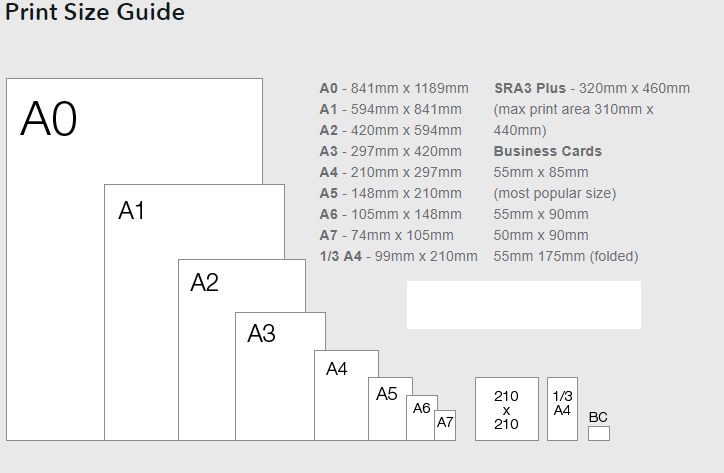At Soloh Worldwide Inter-Enterprises Limited we are always there for you and we’re only truly happy when you are. With over 25 years experience in digital printing, we’ve answered some of the most commonly asked questions within our support pages.
So, if you have questions like, what is bleed and how do I apply it? or What is a Print Ready PDF? you are in the right place. Please use our navigation on the left to learn more about these commonly asked questions and topics, likewise they can also be found from Support at the bottom of the page.
We hope we have covered everything to help you create your artwork, but remember, at Soloh Worldwide we are there for you, so if you still need help, you can email us from our contact us page and we will do everything we can to help you out.
What is Bleed & how do I apply it?
 What is Bleed?
What is Bleed?
Ink that prints beyond the trim edge of the page to ensure it extends to the edge of the page after trimming. As there is a degree of movement when printing on any press, you should always create 3mm bleed on all edges where bleed is needed. Supplying your job without bleed may result in white lines when we trim it.
How to apply Bleed
The concept of applying bleed is the same for all desktop publishing programmes. You need to extend the object box, whether picture or colour, out past the edge of your page. Then, when creating the PDF, you need to set your bleed margins to 3mm.
With Microsoft Word, PowerPoint or Adobe Photoshop you do not have the ability to add bleed when creating a PDF. You need to make your page/image size 6mm bigger at the start. You will then treat the extra 6mm (3mm all round) as bleed, which will be removed when we trim your job. For example, A4 is 210mm x 297mm. Your page with bleed will be 216mm x 303mm
A) Half Fold
The printed sheet is simply folded in half. This creates 4 pages, front-cover, back-cover, and two internal pages.
An example of this is a birthday card.
B) Roll Fold
The printed sheet is creased twice to give 6 pages. The right hand panel is normally trimmed 2mm smaller depending on paper weight to allow it to be folded neatly into the two larger pages.
An example of this is a normal utility bill, which is A4 folded to 1/3 A4.
C) Z Fold or Accordion Fold
The printed sheet is creased two times (z) or more (accordion) giving parallel folds that open like an accordion, for example a leaflet.
D) Gate Fold
The printed sheet is creased twice to give 6 pages. The right and left pages are half the size of the centre page. They fold inward to meet the middle of the page.
An example of this is a wedding invitation.
Designing for Digital Print
What is the difference between CMYK and RGB?

CMYK stands for Cyan, Magenta, Yellow and Black – the inks a printer mixes together for colour printing.
RGB stands for Red, Green and Blue – the colours of light a computer screen mixes together to make colours on screen.
So what’s the difference?
RGB is used for viewing colours on a computer screen, like this website.
CMYK is used for viewing printed material.
All our presses, big and small, use cyan, magenta, yellow and black inks to transform your digital file to printed media. Please ensure your artwork is set up as CMYK. If you use RGB images or colours we will convert these to CMYK for you but the colour of your printed file may appear different when printed.
Avoid rich black text
Rich black is a CMYK mix. No registration is absolutely perfect; there is always a little shift or stretch. Make sure that all black text is set at 100% black. This means the text is only printed once with the black plate, eliminating registration problems.
Solid black areas of colour
With digital printing you don’t need as much ink to achieve a good black solid. In fact if you use too much ink your print will suffer in quality. If you want a rich black solid, use these values:
30% Cyan,
30% Magenta,
30% Yellow,
100% Black.
This gives you an overall ink coverage of 190%
Using fonts at small sizes
Be careful when using small font sizes. We don’t recommend smaller than 7pt for small format work up to A3 and 11pt for large format above A3. Remember, the smaller the text the harder it is to keep in register. If you have to use small text we recommend you use 100% black to eliminate any registration problems.
Images
All images should be 300 dpi. DPI is the amount of ink dots per inch; 300 dots per inch is the required standard for printed material. Images should also be placed at 100% size in your final document. For example, if your image is 50mm x 50mm at 300dpi, then it is also that size when placed in your document. Lower resolution compromises image quality and may result in pixilation (where the pixels, tiny squares or dots that make up the image, are apparent when printed).
Please note that opening a 72 dpi image in Photoshop and simply changing the dpi to 300 will not increase the quality of the image.
Borders and artwork
As there is always a small degree of movement when printing and finishing a job, it is recommended that your artwork is at least 5mm from the edge of the page if it is not meant to bleed off. This is known as the ‘safe area’
Avoid printed borders placed too close to the edge of a page as they may look uneven when the job is trimmed.
Overprint
Please check your overprint settings carefully. All overprinting must be correct in a print ready PDF as it is not always obvious to the printer, especially in larger files with many pages.
Using overprint preview in Acrobat will give you a guide as to which colours will overprint and which will remain unchanged.
White text
Do not set white text to overprint. Setting a colour to overprint lays a colour over the top of another colour. White in CMYK terms is 0%, so if you overprint zero ink on top of another colour it will disappear.
Bleed
It is important that you supply all your artwork with 3mm bleed.
With Microsoft Word, PowerPoint or Adobe Photoshop you do not have the ability to add bleed when creating a PDF. You need to make your page/image size 6mm bigger at the start. You will then treat the extra 6mm (3mm all round) as bleed, which will be removed when we trim your job. For example, A4 is 210mm x 297mm. Your page with bleed will be 216mm x 303mm.
Multiple-page PDF
Do not impose the pages or save them as reader’s pairs, this is not print ready. We require a PDF consisting of single pages running from the front cover through to the back cover. If blank pages are needed in the final book they need to be included in the document. For saddle-stitched books please remember that the number of pages in a book must be divisible by four (24pp 32pp 40pp etc). If your PDF has 10 pages you will need to add 2 blank pages to make it work.
Why It is important to give us pages in their running order
Instead of supplying, for example, the front and back covers first, followed by the inner pages, it’s important to supply pages in numerical order, with the cover being the front page and the back page being the last. This ensures your document is printed correctly in the order you want.
The difference between pages and leaves
A leaf is a sheet of paper and a page is typically a side of paper, So a leaf of paper could be two printed pages (2pp) if double sided or just one printed page (1pp) if single sided.
Check your folding is correct
If the document is to be folded, such as an invitation or leaflet, the folding will need to be checked before supplying us the PDF. It’s always a good idea to print a copy out on your desktop printer. Check the pages back up correctly and that the text doesn’t run into the folds, unless intended.
Create Production Ready Artwork
Checklist
 The file is supplied as four-colour process CMYK and not RGB colour space. If you are unfamiliar with this terminology don’t worry, we will convert it for you, though some colours may look washed out.
The file is supplied as four-colour process CMYK and not RGB colour space. If you are unfamiliar with this terminology don’t worry, we will convert it for you, though some colours may look washed out.- The document’s page size is the finished trim size.
- Fonts are embedded or converted to outlines so no fonts are needed.
- All scans resolution are 300 dpi at 100% of the final image size.
- Images are embedded in the file.
- Files are supplied with 3mm bleed.
- Any trim, score or fold marks are indicated and outside the live print area.
- Artwork is at least 5mm from the edge of the page; this is regarded as a safe or quiet area.
- Black text is 100% black and not a mix of CMYK.
- White text is not set to overprint.
- Any multiple-page PDF consists of single pages running from the front cover through to the back cover, including blank pages if needed.
- If folded, check artwork is setup correctly for these folds.
What is a Print Ready PDF?
PDF stands for Portable Document Format. Supplying a print ready PDF not only eliminates all of the extra files you would have traditionally sent to a printing company, it will also speed your file through our pre-press department as we won’t need to load everything into our system. By supplying a print ready PDF you create a simple workflow between you and us, enabling a hassle free transition from design through to print and delivery.
A Print ready PDF must meet certain criteria for your file to print without problems. All print ready PDFs need to contain the following:
- The file is supplied as four-colour process CMYK and not RGB colour space. If you are unfamiliar with this terminology don’t worry, we will convert it for you, though some colours may look washed out.
- The document’s page size is the finished trim size.
- Fonts are embedded or converted to outlines so no fonts are needed.
- All scans resolution are 300 dpi at 100% of the final image size.
- Images are embedded in the file.
- Files are supplied with 3mm bleed.
- Any trim, score or fold marks are indicated and outside the live print area.
- Artwork is at least 5mm from the edge of the page; this is regarded as a safe or quiet area.
- Black text is 100% black and not a mix of CMYK.
- White text is not set to overprint.
- Any multiple-page PDF consists of single pages running from the front cover through to the back cover, including blank pages if needed.
[ipt_fsqm_popup style=”rect” header=”%FORM%” subtitle=”” icon=”fa fa-file-text” width=”600″ form_id=”52″ pos=”r” color=”#ffffff” bgcolor=”#033080″]REQUEST A QUOTE[/ipt_fsqm_popup]